To improve security of your website, you may want to add two-factor authentication.
There are plenty of plugins offered for this purpose, some of them are free and some are paid, some of them work and some do not.
For those who value quality and safety we offer True Factor Auth plugin, which provides top-level security and high flexibility for WordPress login forms.
True Factor Auth plugin provides the following features:
- True protection: verification can not be bypassed
- Support for custom login forms
- Support for one-time SMS passwords and Google Authenticator
- Any user can choose between available verification methods (if administrator allows)
- Different SMS gateways
- High performance
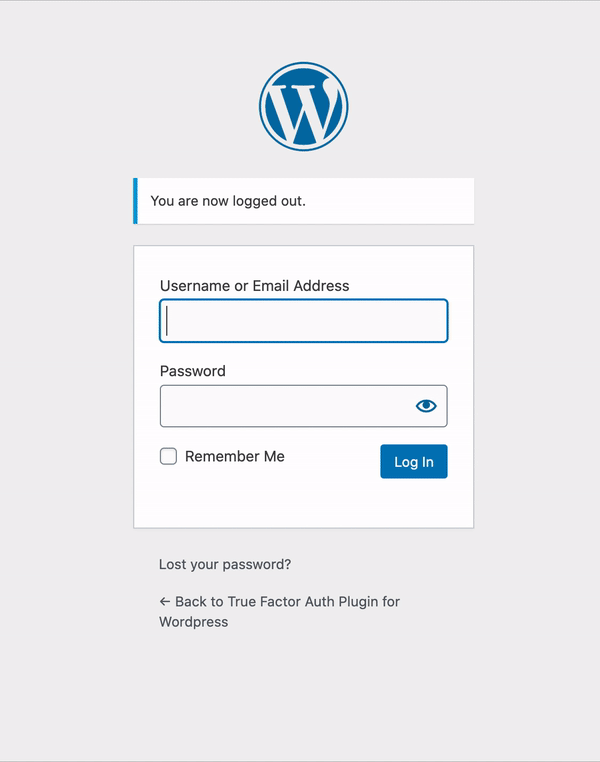
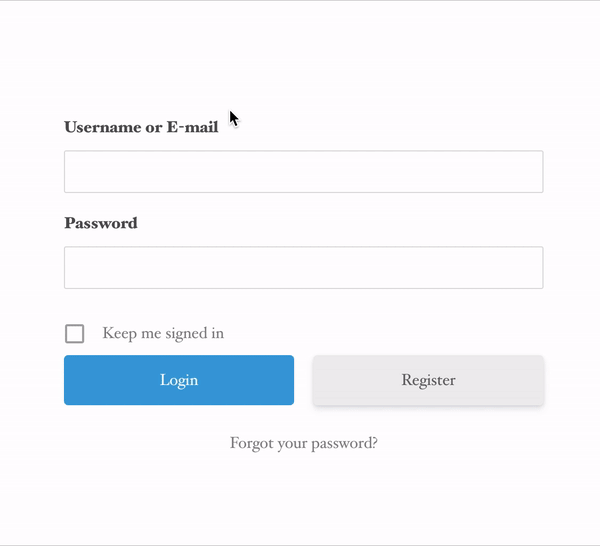
How to setup two-factor login with True Factor Auth plugin
- Open the Modules section in plugin settings and make sure that Two-Factor Login is enabled.
- Open the Login tab in plugin settings
- Check “Enable Two-Factor Login“
- Click Apply
How to add 2-factor login to custom login forms in WordPress?
By default, True Factor Auth adds two-factor verification on the main WordPress login form, which usually can be found at your-site.tld/wp-login.php. This is quite usual feature, there are many other plugins which offer such functionality.
However, if you use custom login form on your site (e.g Ultimate Member or Profile Builder login forms), most of other plugins are become unsuitable. As for True Factor Auth plugin, it supports virtually any login form.
To attach two-factor verification to a custom form, you’ll need to provide CSS selectors of a form and username/password inputs. For example, default Ultimate Member login form is wrapped with div with .um-login class. Input elements for username and password have names starting with username and user_password respectively.
Therefore, this form can be described with the following three lines:
.um-login form
[name^=username]
[name^=user_password]
Try it yourself!
If you need any help or want more features, please do not hesitate to contact us! We are always happy to hear from you!